firebender.json file.
Using MCP in Firebender
Example: MCP Configuration
In$projectRoot/firebender.json:
Remote MCP Servers
Firebender supports connecting to remote MCP servers over HTTP. Currently, only unauthenticated remote MCP servers are supported out of the box. If you need to connect to authenticated remote MCP servers, please use themcp-remote package, which provides a bridge for authenticated remote MCP connections.
MCP Panel
To access the MCP panel:- Click the options button in the chat window
- Select “Plugin Settings”
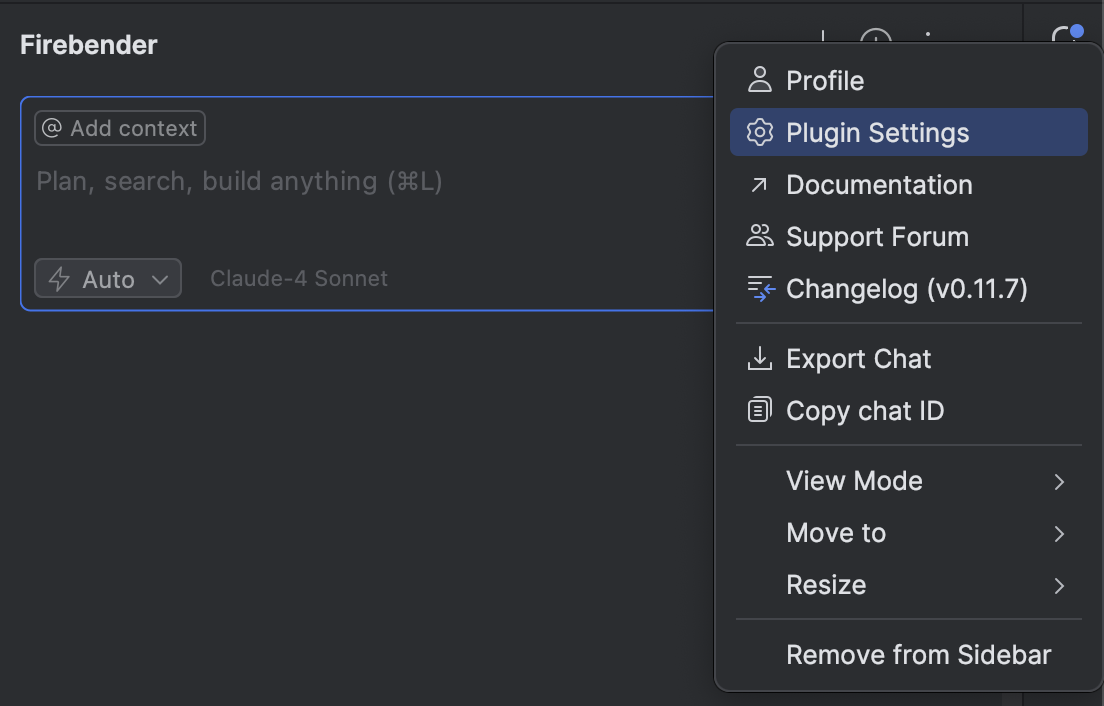
- Under “Firebender Settings”, navigate to the “MCP” section
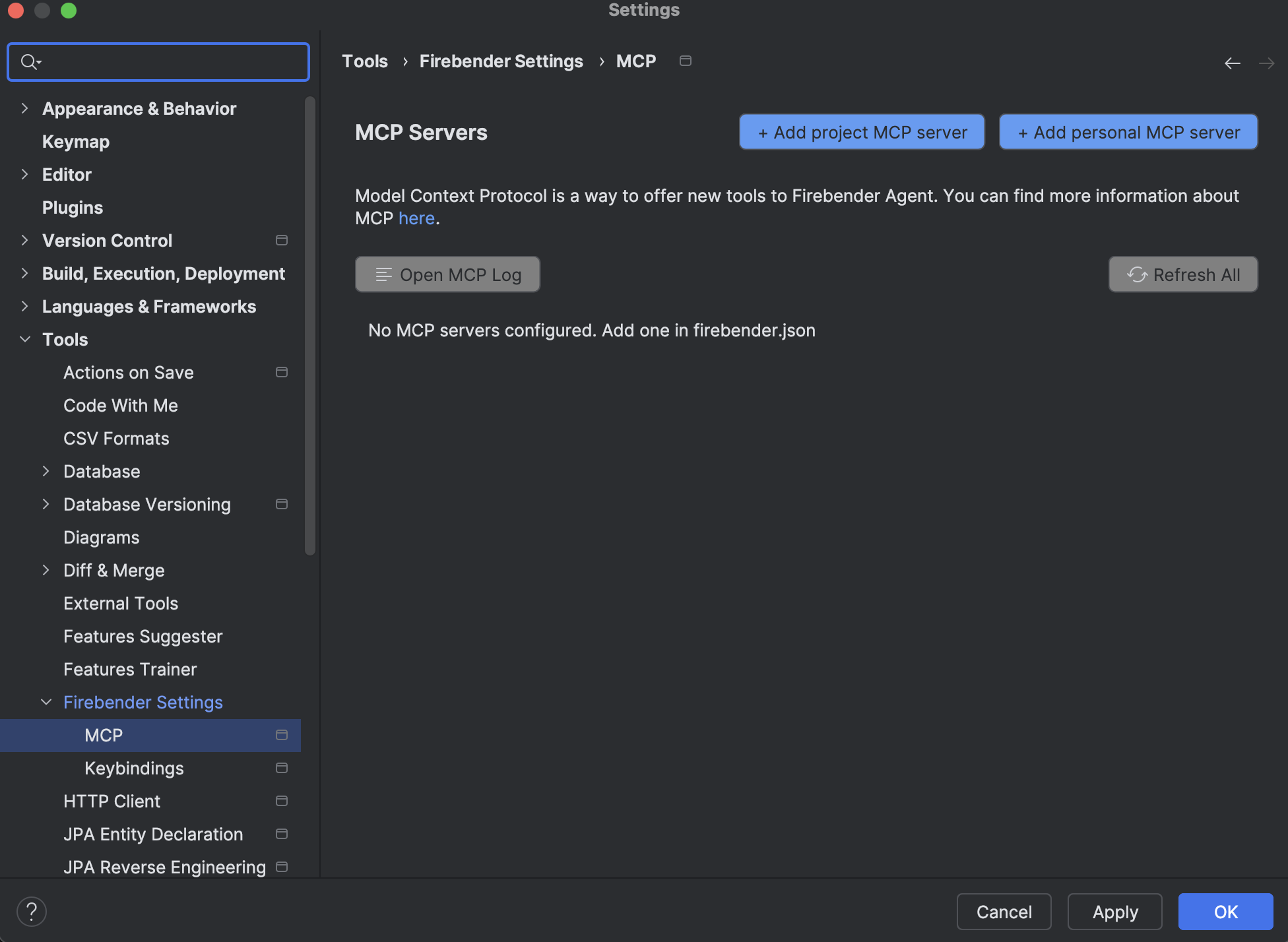
- View all configured MCP servers
- View MCP errors
- Enable or disable specific tools
- Enable or disable entire MCP servers
Troubleshooting Errors
Errors will show up directly in the MCP panel when there are issues with your MCP server configuration. You can also open the MCP log file using the “Open MCP Log” button for more detailed error information.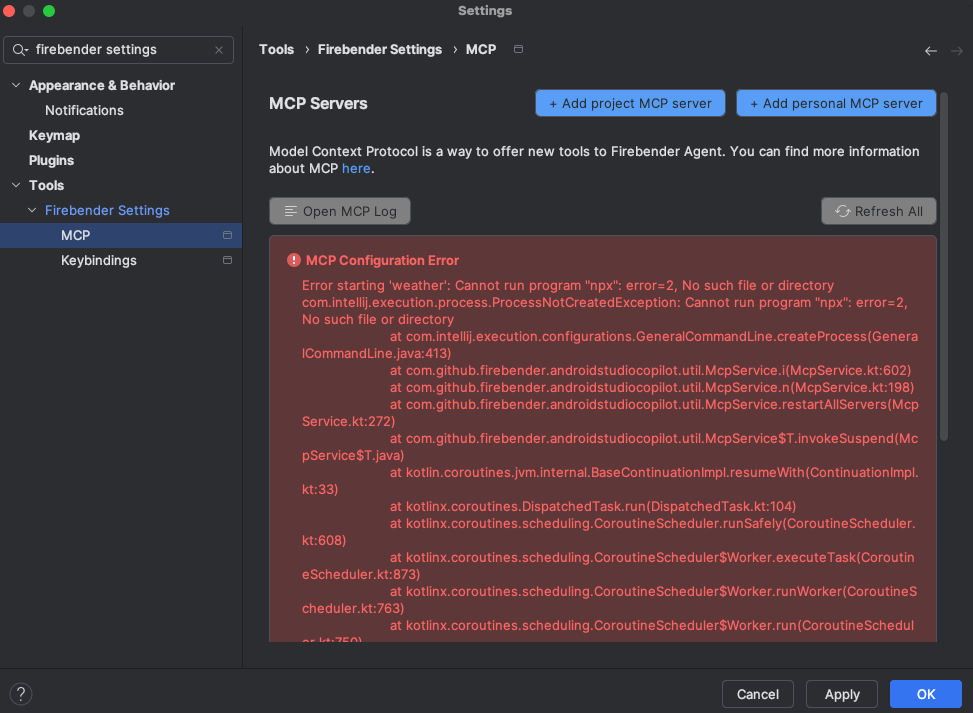
Common Errors
Cannot run programnpx (or other commands)
- This error occurs when the specified command is not installed or not available in your system PATH
- Make sure the required command is properly installed on your system
- Verify the command works by testing it in your terminal first
- Before configuring an MCP server, test that the command works in your terminal first
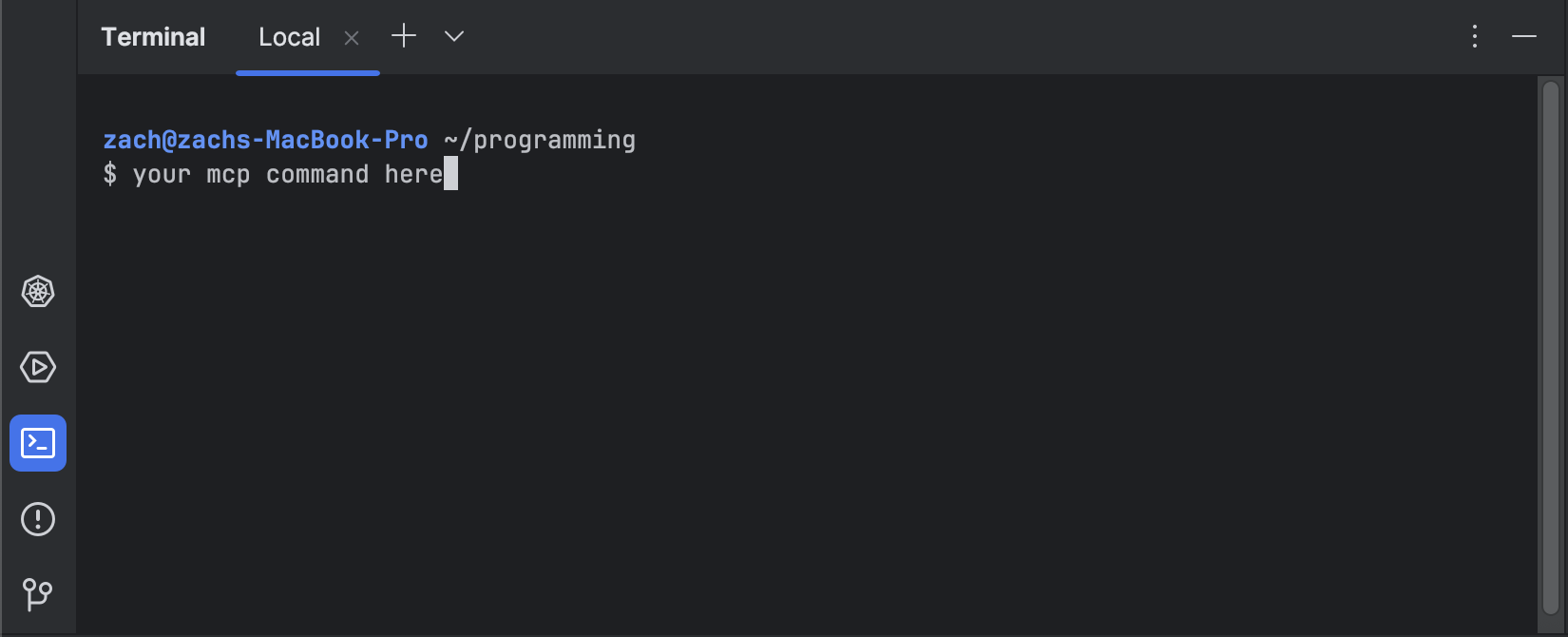
- Ensure all required dependencies for the MCP server are installed
- Check that the command is accessible from your system PATH