Background agents are available in Firebender v0.12.2+
How It Works
Background agents are designed to be ephemeral and task-focused. Everything happens locally on your machine using git worktrees:- Local Isolation: A new git worktree is created locally with your project’s current state
- Task-Focused: Each agent is meant for a single task or feature
- Local Execution: The AI agent runs entirely on your local machine in a separate project window
- Integration Options: When complete, either create a PR/MR or apply changes directly back to your original branch
- Cleanup: Remove the agent once the task is complete
Spawning a Background Agent
To create a background agent:- Type your request in the Firebender chat
- Click the background agent button next to the send button
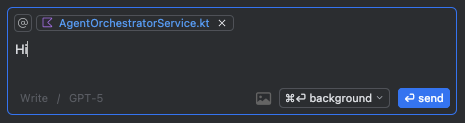
- The agent will spawn in a new project window and start working immediately
Managing Background Agents
Agent Registry
You can view all your background agents by clicking the background agents icon in the Firebender header.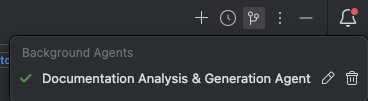
Agent Status States
- Idle: Agent is ready to work
- In Progress: Agent is actively executing tasks
- Completed: Agent has finished its work
- Error: Agent encountered an issue
Working with Background Agents
Background agents provide two main actions for integrating your changes:
Pull Request / Merge Request Creation
- Create PR/MR: Create a pull request (GitHub) or merge request (GitLab) with AI-generated title and description
- Update PR/MR: Push new changes to existing pull request or merge request
- View PR/MR: Open the pull request or merge request in your browser
Apply Changes to Original Branch
- Apply Changes: Merge agent changes directly back to your main project
- Back to Original Project: Navigate back to your main project window
Conflict Resolution
When applying changes back to your original project:- 3-way merge: Uses git’s 3-way merge for intelligent conflict resolution
- Conflict markers: Any conflicts are clearly marked in files
- Commit window: Opens the commit tool window to review conflicts
- File navigation: Opens the first conflicted file for easy resolution
Authentication Setup
GitHub Authentication
Option 1: GitHub CLI (Recommended)GitLab Authentication
For GitLab, you need to set up a personal access token in Firebender settings: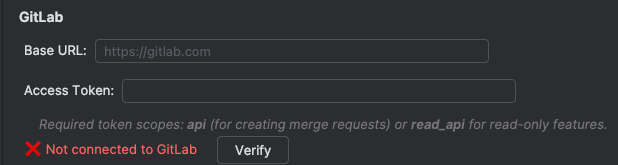
- Go to Settings → Firebender → API Configuration
- Add your GitLab personal access token
- The token will be used for merge request creation
Configuration
You can configure background agent behavior in yourfirebender.json file using the backgroundAgent configuration:
Configuration Options
install: Command to run for installing dependencies when the background agent startsstart: Command to run to start the development environment (e.g., dev server, build watch)copyFiles: Array of files to copy from your original project to the background agent worktreeworktreeWarmupCount: Number of worktrees to pre-warm for faster background agent spawning (optional)
Include Uncommitted Changes
Control whether background agents include your uncommitted changes:- Go to Settings → Firebender → Editor Settings
- Toggle “Background Agent Include Uncommitted Changes”
Best Practices
When to Use Background Agents
Ideal for:- Complex refactoring tasks
- Feature implementation
- Test creation and iteration
- Experimental changes
- Tasks requiring multiple cycles
- Simple code explanations
- Quick fixes
- Single-file changes
- Code reviews
Workflow Recommendations
- One task per agent: Create a new background agent for each distinct task or feature
- Start from clean state: Commit or stash changes before spawning agents
- Review before integrating: Always review changes before applying to original project or creating PRs
- Clean up completed agents: Remove agents once you’ve integrated their changes
Troubleshooting
Common Issues
Agent won’t spawn- Ensure your project is a git repository
- Verify git is properly configured
- Check that your project directory is accessible
- Follow the authentication setup for your git hosting provider
- For GitHub: Check GitHub CLI installation and authentication
- For GitLab: Verify your personal access token is correctly set in Firebender settings
- Verify network connectivity for OAuth flows
- Use the commit tool window to resolve conflicts
- Review conflict markers in opened files
- Consider creating a PR/MR instead for complex conflicts
